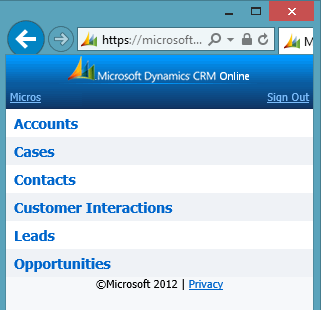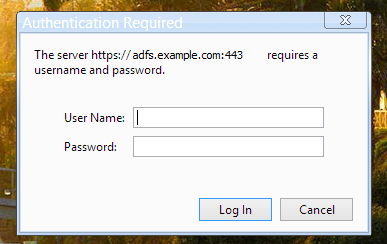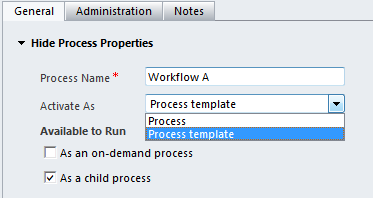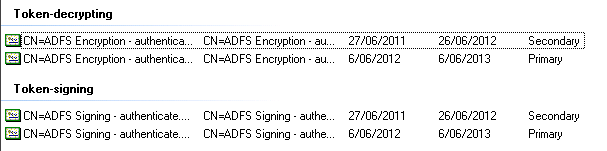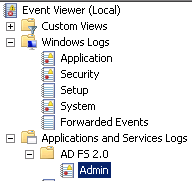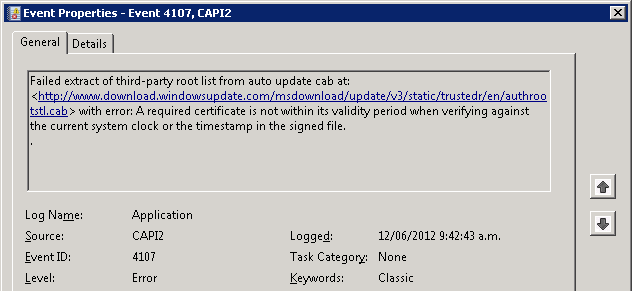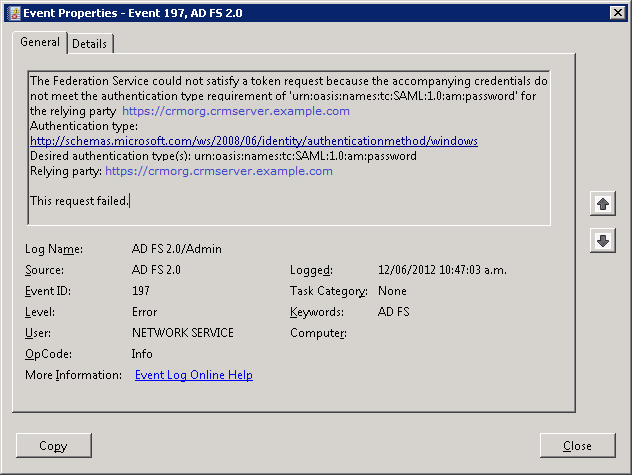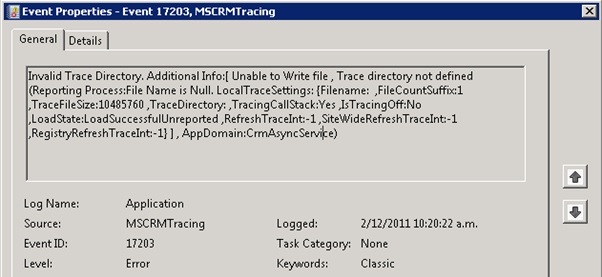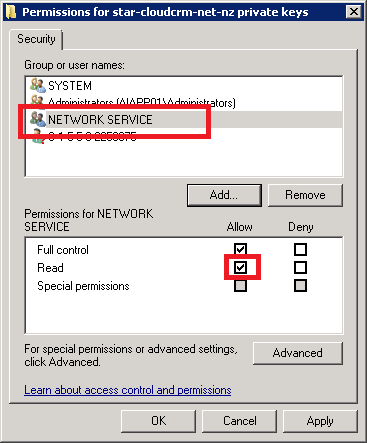So I was running the Windows 8 Consumer Preview and rather than rebooting to my Windows 7 instance (dual vhd boot), I thought i’d install the CRM Outlook Client and give it a go.
First, I downloaded the latest client installer from here: http://www.microsoft.com/download/en/details.aspx?id=27821
Second, I installed the latest Client Rollup (HFRU7) from here: http://www.microsoft.com/download/en/details.aspx?id=29221
I then went about my normal method to configure CRM when presented with the dialog after restarting outlook. Instead of the normal “configuring” dialog I expected, I got the generic:
"Cannot connect to Microsoft Dynamics CRM server because we cannot authenticate your credentials. Check your connection or contact your administrator for more help."

OK, so I tried supplying my credentials in other ways: user.name@domain.com, domain\user.name, user.name on its own. No luck.
Next I tried the internal claims URL of the server https://internalcrm.companyname.com/orgname. Still no luck. I again tried the IFD (internet facing deployment URL) of https://orgname.crm.companyname.com. Yup, still no luck.
At this point, I switched on tracing via the “Diagnostics” tool that is installed with the CRM client. I again attempted to log on and then navigated to the CRM trace directory that is located ion a different place for Windows 8 CP:
%userprofile%\AppData\Local\Microsoft\MSCRM\Traces
looking through the trace, I see the following snippet in the error message:
Exception during Signin System.IO.FileNotFoundException: Could not load file or assembly 'Microsoft.IdentityModel, Version=3.5.0.0, Culture=neutral, PublicKeyToken=31bf3856ad364e35' or one of its dependencies. The system cannot find the file specified.
Aha! Now I see the problem. Windows Identity Framework was not installed along with CRM as is the case on Windows 7.
So, how do you add it to Windows 8 Consumer Preview? Its ‘built in’ now, so you just go to “select programs and features”to add it.
Step 1: Hit the windows key to access your metro start menu, and start typing “programs and” and then click the “Settings” that appears:

Step 2: Select “Programs and Features” from the main pane

Step 3: Select “Turn Windows Features on or off”

Step 4: Select “Windows Identity Foundation 3.5” from the list and hit OK

Step 5: Restart Outlook and try configuring CRM again!